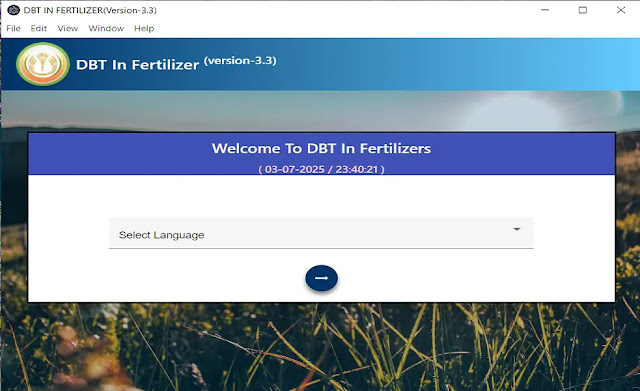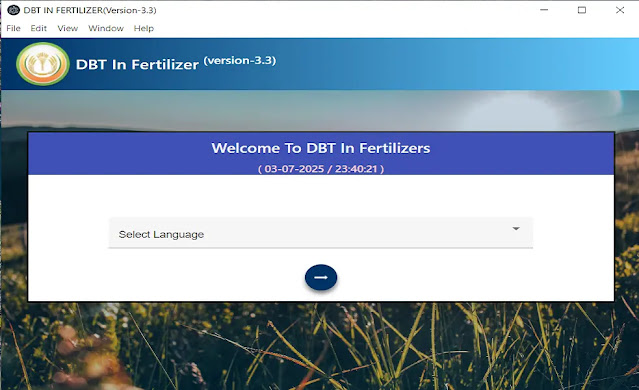DBT Fertilizer Windows version is an application developed by the Department of Fertilizer Government of India. Which is used by stakeholders responsible for fertilizer movement (shipping) and sale of fertilizers. DBT in Fertilizer application is used to track fertilizer movement and sale to farmers. The main benefit of the DBT Fertilizer app is that Department can check the availability of stocks and track the beneficiaries of subsidies fertilizers.
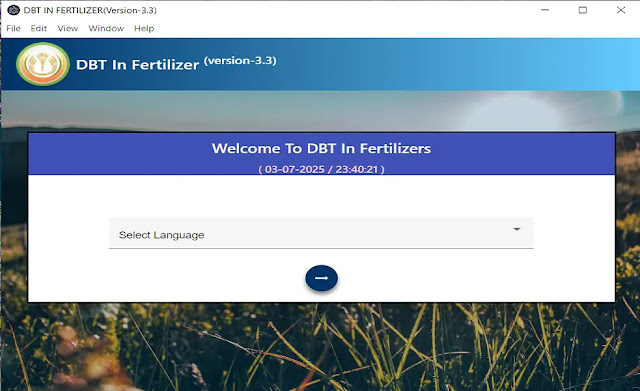
How to use DBT in Fertilizers App 3.3 in Windows
DBT in Fertilizer App 3.3 Windows (Desktop/PC) application is available for 64-Bit Windows operating system. So, you have to check your system details before installing DBT in Fertilizer software in your Windows system. After checking system details, decide what your system bit. If your system bit is 32-Bit. You have to update your Windows system in 64-Bit operating system with at least Windows 10. Now your system is ready to install DBT Fertilizer App 3.3. You have to required a L1 finger scanner for fingerprint authentication.
How to Download DBT Fertilizer App
Click on below Download button. You will send a message to our WhatsApp. You will receive QR on your WhatsApp. Make payment on QR and share screenshot of your payment. After payment verification we will help you to install app on your laptop/PC.
DBT Fertilizer Installation
The purpose is to guide end-user in the installation of DBT in Fertilizer App desktop/laptop version. Before installation of the Desktop application Retailer needs to install Java software & RD Services with supporting tools & Retailer needs to register through a biometric fingerprint device.
- Details of the Installation procedure for Java software
- Installation Guide for RD Device Drivers
- Installation guide for RD Device SUPPORT TOOLS (Only for Mantra MFS100_RD)
- How to Download the Desktop Application.
1. Install Java
Visit the Java website and download the installer
To install Java, first, you need to download the installer program from Oracle. Visit the “Download Java” page. Click the “Download” button. While downloading match your system bit for which you are downloading.
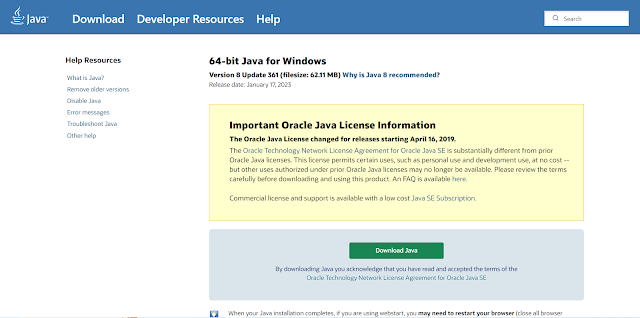
Depending on which web browser you are using to download Java and depending on its configuration, you may be prompted to either Download, Save or Run the installer file.
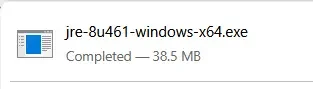
You have to click on downloaded file. If file is in your file manager then you have to double click on Java file. After this you may be promoted to select “Yes” or “No” to make changes in your device. If you want to install java then you have to click on “Yes”.
If you are prompted to run the Java installer file from Oracle, it is ok to just click on the Run button. You also may prefer to save it to your disk and manually find and run the installer yourself.
Run the installer
Depending on your Windows Security Settings, you may be prompted to allow the Java Installer to modify files on your computer.
“Double click” on the downloaded installer file.
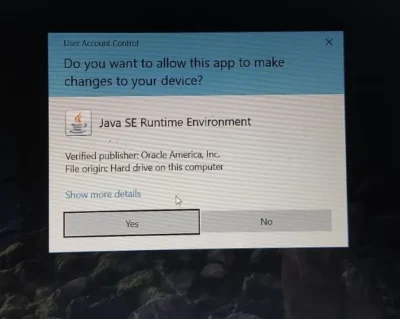
Then, Click “Yes” to Continue.
You are now showing the Java installer program.
When you have read and are ready to accept the license agreement, click the “Install” button, the installation process starts.
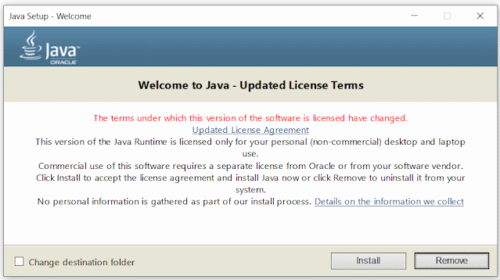
Now, you have successfully installed Java, click close to “Close”.
2. Install Mantra RD Service and Driver
Download link for Mantra RD Service Setup.
The registered device service of MFS110 is fully compatible with the latest Aadhaar Authentication API 2.0 (rev 1). Registered device service Setup for MFS110 is available on download portal.
The program you have to install
- Mantra RD Service for your Windows
- Mantra MFS110 Driver
3. Install DBT Fertilizer App 3.3
To install Desktop Application, first retailers need to download the installer program from our site by paying our guidance fee.
DBT App 3.3 will be downloaded in the System as Given below.
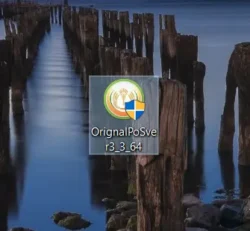
“Double click” on the downloaded installer file
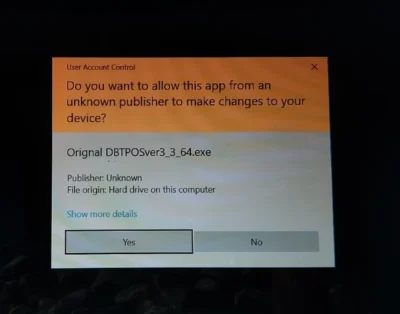
Click on “Yes” to Continue further
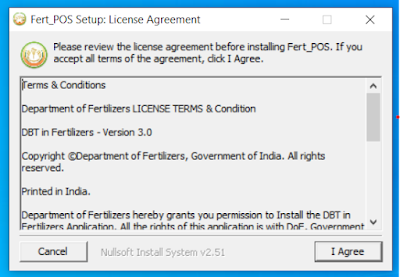
Click on I Agree button to accept the license agreement
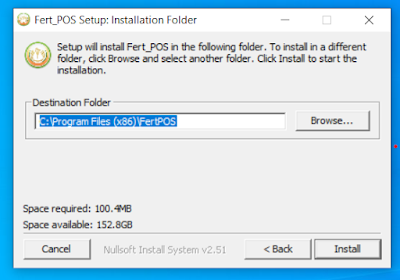
Click on Install to proceed
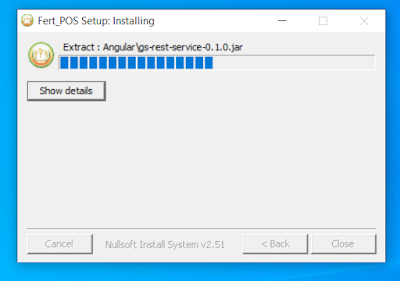
Installation will complete within minute
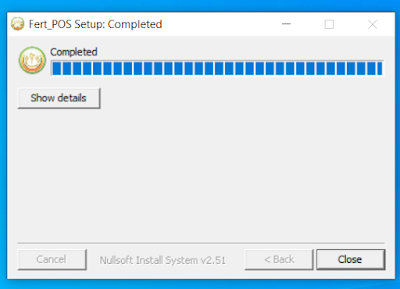
Installation Completed Click on Close.
After installation, check Desktop for DBT Fertilizer App shortcut Double click on it to run the application.
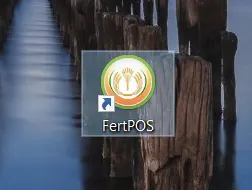
Now DBT In Fertilizer 3.3 will open in your Windows login using your retailer ID and PIN